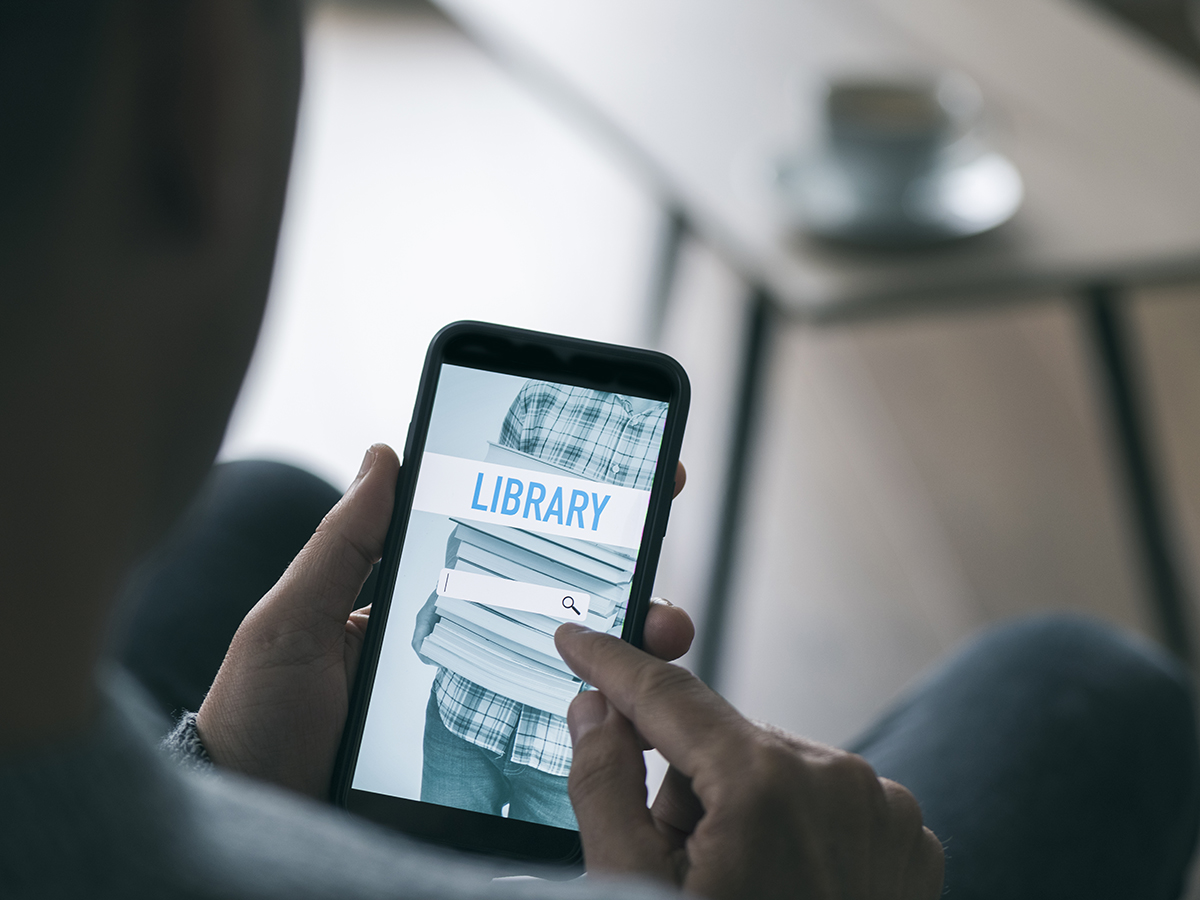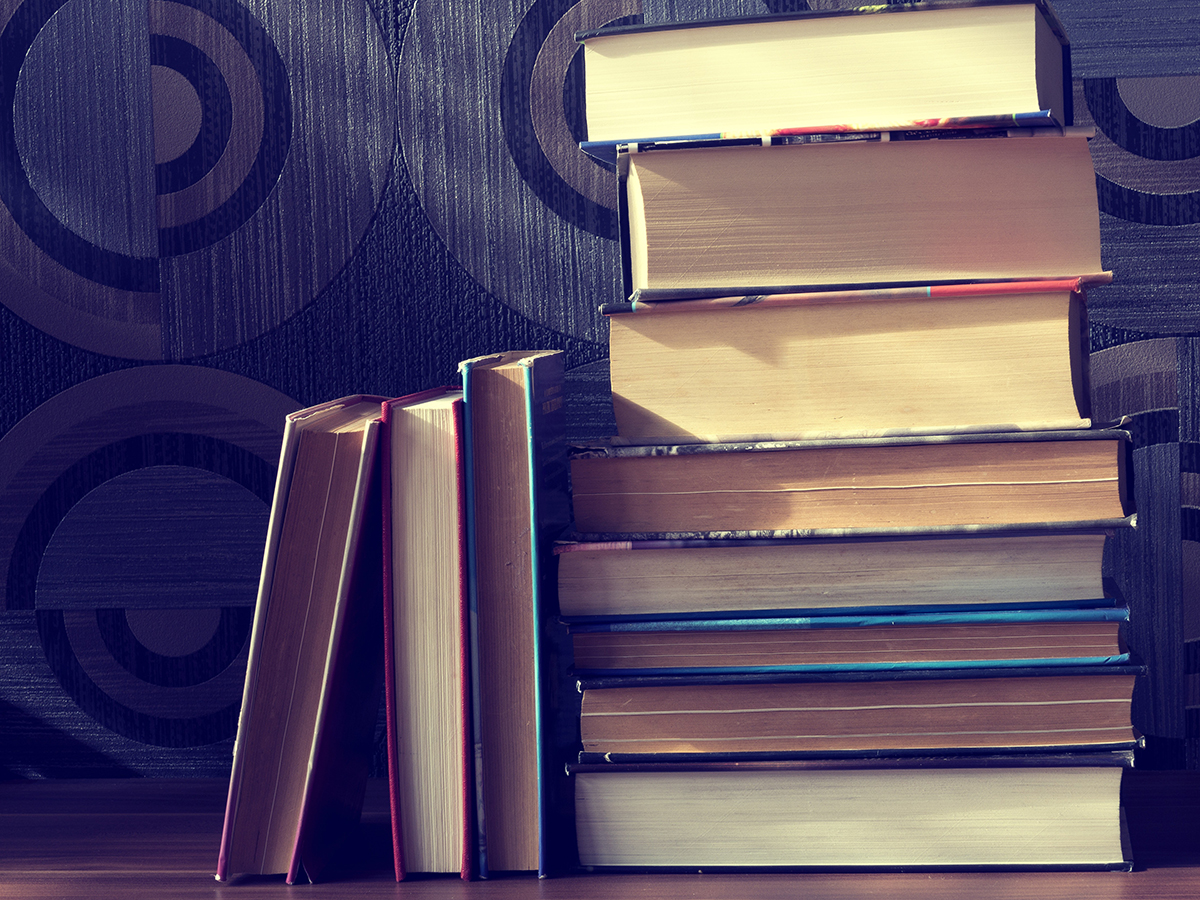January 6, 2022
If you’re here from What Is a CPU? Part One, welcome! If you’re not, we learned in Part One that a CPU is like the calculator for your computer, handling all instructions it receives from hardware and software running on the computer. It figures out how to translate information from your input device, so it will appear correctly and quickly on your output device. Last time, we used the example of typing a letter on our keyboard and how that letter appears on our monitor. How does it work when we’re trying to open an app?
When you’re ready to open a program, the operating system (OS) gets involved, finding that program in the storage files, loading it into the main memory (RAM), and instructing the CPU to start executing the program. If you need to open another program after this or at the same time, your OS and RAM make this possible.
Your operating system decides the best way to assign instructions to the CPU and when to have the CPU switch between all these processes since the CPU can only calculate one instruction at a time. This can sound quite surprising as opening programs, loading links, typing, editing, surfing the web, watching videos, and any other task you’re doing seems to happen instantaneously. So, what’s really going on?
The lightning-fast calculator that is your CPU actually has a brain of its own…well, it can have up to 64 brains! Most computers available for consumers usually have two to eight cores. (Supercomputers can have millions of cores!) CPU cores are the pathways made up of billions of microscopic transistors within a processor that help to make it work, receiving instructions, and performing calculations or operations to satisfy those instructions.
Typically, we want a computer that’s going to react quickly to the instructions we are sending from our input devices. To run and launch the apps you use, a CPU is going to need more than core or "brain” because we are usually multitasking between apps on our phones and computers. Therefore, your computer’s OS can assign a core to its own task or split up tasks across cores, allowing the CPU to calculate multiple things one at a time in different cores to keep your computer running smoothly.
Some devices have two [dual-core], four [quad-core], six [hexa-core], eight [octa-core], or more cores within a CPU package. The more cores you have, the easier it is to work on more tasks at once.

So, if you’re using your computer for the basics like word processing, emailing, internet searching, playing music, and the like, a dual-core processor would suffice.

As you start to use apps or play video games, you’ll need a bit more power from your CPU: video editing, audio editing, 3D rendering, processer-intensive games, graphic design, and so on, can require more processing power, a bit more RAM, and a dedicated graphics card.
Finally, how do you find out which processor you have in your computer?
On a Windows 10 device, click the Start icon, open your Settings, then click System. Scroll down and then click About to see Device specifications.

Under Device specifications, you might see “Intel® Core™ i5…2.4Ghz” or something along those lines.
On a MacOS device, click the Apple logo then About this Mac.

For “Processor,” you may see “3.5 GHz Dual-Core Intel Core i7” or something along those lines.
This information gives you the model of your processor. With this information, you can learn more about your specific CPU and its capabilities, compare it to other CPU models, or even research upgrade options. Learning more about the parts of your computer can help you use it to its greatest potential.
To learn more about the CPU, check out my What Is…? Tech Series: CPU video on YouTube!
You can also revisit other blogs in my What Is…? Tech Series here.
Brityni S.
Consumer Tech Specialist
Read Similar Blogs:
Technology