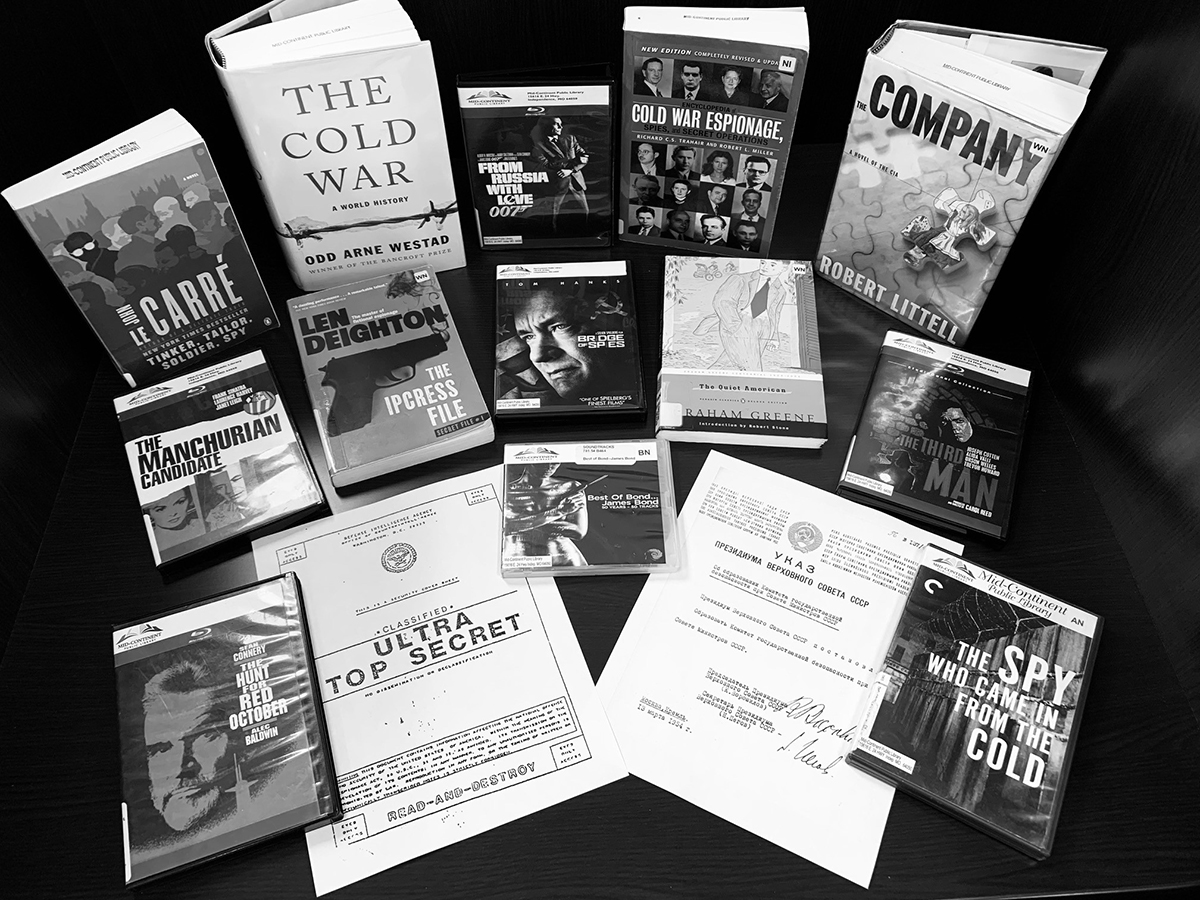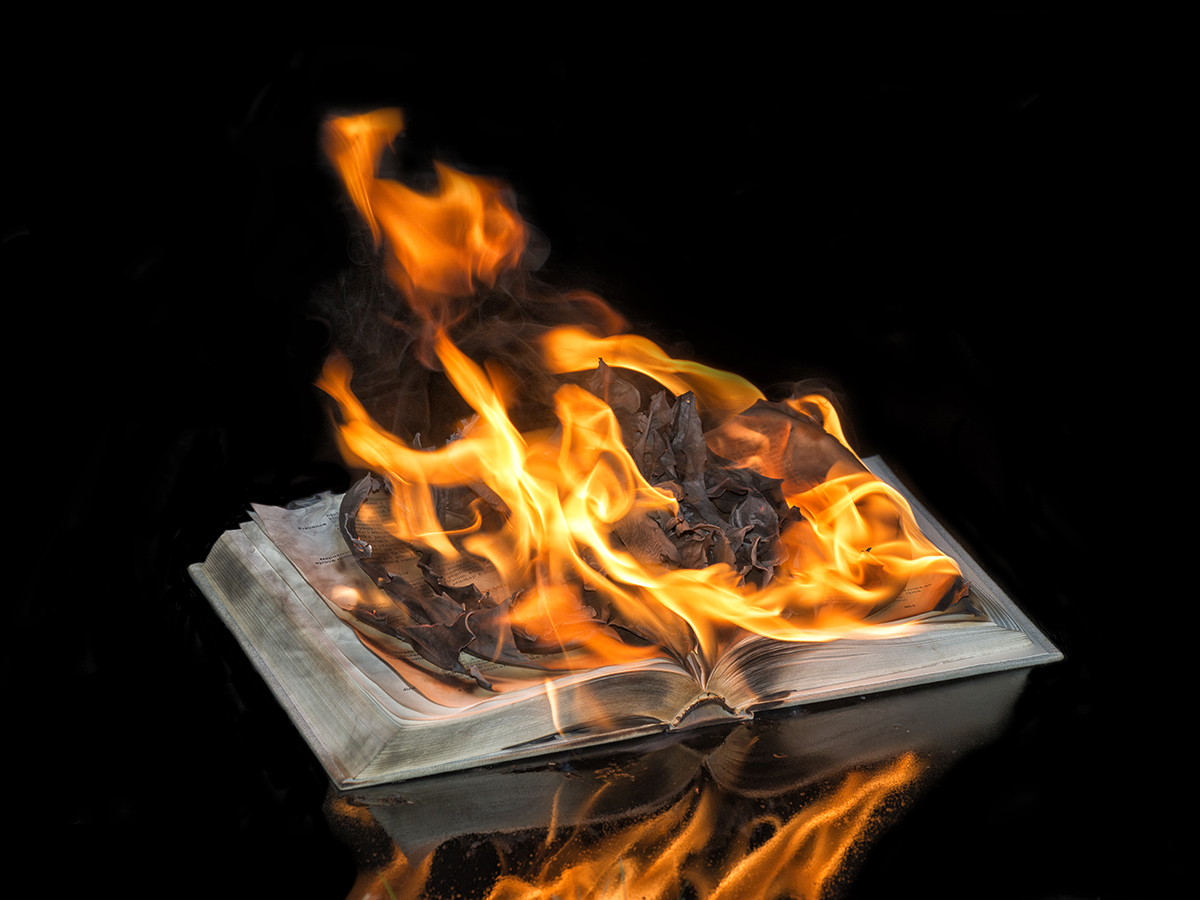July 17, 2023
One perk of clicking My Account on MCPL’s homepage is your ability to keep track of your reading. If you are an avid reader, using your personal shelves is a great way to be able to review titles you’ve read or look forward to titles you want to check out in the future. Once you have logged in to My Account, which is found in the upper right of the Library’s homepage, select the Dashboard. Once in your dashboard, you can select the For Later Shelf, the Completed Shelf, or the In Progress Shelf from the dropdown arrow by your profile name in the upper right.
The In Progress Shelf keeps what you are currently reading at the forefront, while the Completed Shelf maintains a list of what you have read. I occasionally need help remembering where I am in a series if there’s a several-month time gap between each new title, for example, so this is a great reminder. I can always refer to the Completed Shelf to see what I’ve read so far. The third shelf is the For Later Shelf, which helps you keep track of the titles you want to read when they become available or when you are ready to read them.
The three shelves have similar options, so let’s select the For Later Shelf as an example.
- In the upper left, there are two buttons: Add a title and Find available titles.
- Add a title opens to a keyword search. When you find a title using this search, it is placed on the shelf you have open – in this case, the For Later Shelf - by clicking the + Add button on the right.
-
- You are also given the option to make this title private or publicly shared.
- Find available titles assists you in finding titles available for checkout that are listed in the shelf you have open.
- Filters on the left in this view include Available Online and Locations.
- More filters are available on the shelf’s homepage.
- When a title is added to a shelf, it appears in the feed on the right. There are two buttons to the right of each title – Manage item and Place hold.
- Click the Manage item button to move the title to a different shelf, remove it from shelves, designate it as personally owned by you, or keep it private.
- The second button toggles between Place hold and Cancel hold.
Make Your Shelves Private
If using shelves seems like a great idea, but you’re concerned about keeping your selections private, you don’t need to individually mark each choice. To make all your choices public or private, return to the dropdown menu for your profile. Below the shelves options is My Settings.
- After you select My Settings, scroll down on the left until you see My Shelves under Privacy and select it.
- On the right, you can make completed, in-progress, and/or for-later items private.
- Be sure to save any changes you make.
Happy reading!
Terri M.
Consumer Technology Specialist
Read Similar Blogs:
Books and Reading
Technology