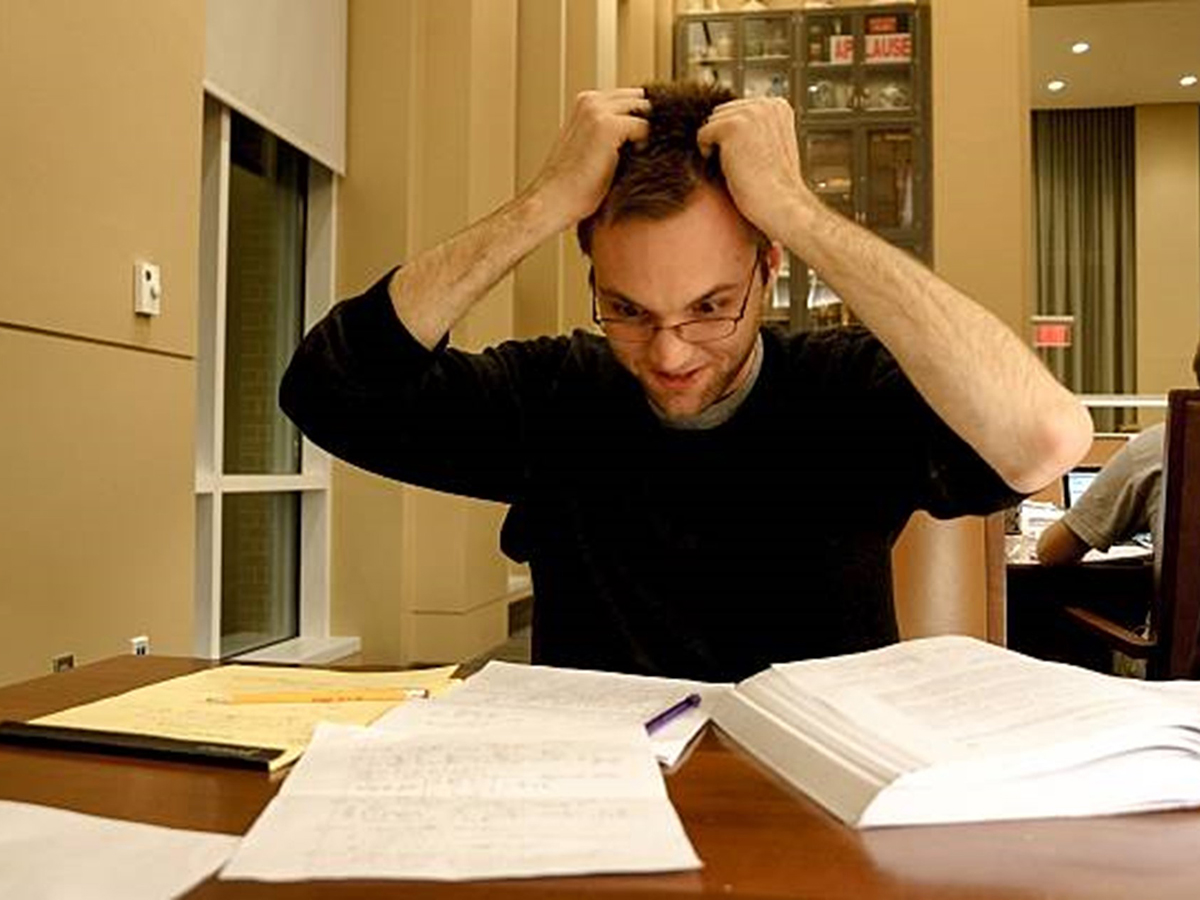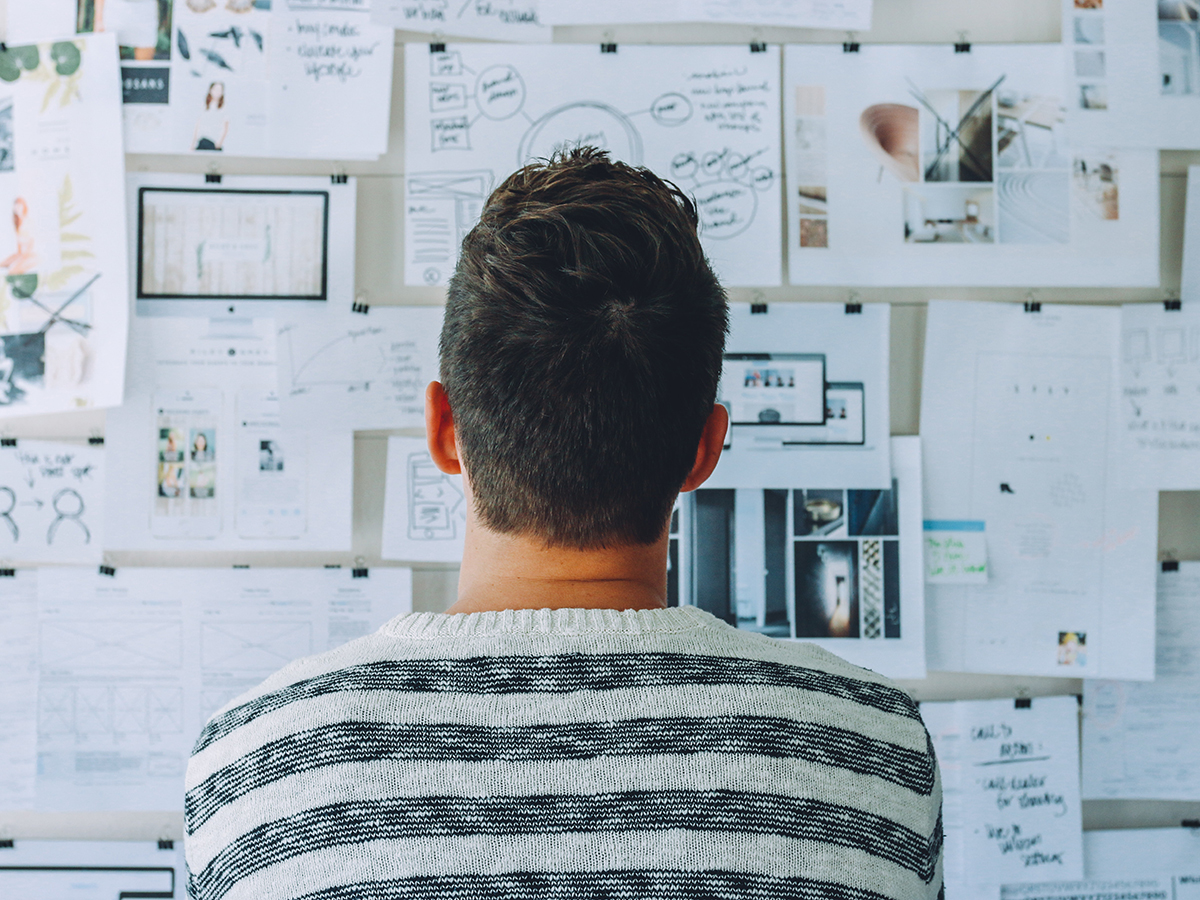July 25, 2022
If you’ve been a computer user for a while, chances are you’ve encountered a zip file. Their icons are weird, and their special extraction process sounds like something only a dentist would be qualified to do. Zip files can seem like a hassle, especially if you aren’t necessarily sure how to get the files out of them or how to create them.
You might be wondering what a zip file is. A zip file is a file format that can contain multiple files combined and compressed into one file. Files that are zipped have a file extension of .zip. Since it’s a type of compressed file, a zip file can be smaller in size than the files it contains. This makes the zip file easier and faster to download. Compressing your files helps them take up less space on your computer. You can compress a variety of files. You might do this if you need to email several large files.
Luckily, both Windows and macOS have built-in compression tools, so it’s just a matter of zipping them. If you find that your computer does not have the options I detail below, you can check out third-party zip apps that come with additional features.
- First, locate the files you need to zip and select them.
- If you have a Mac, you can either right-click or choose the Action button in your Finder toolbar and select Compress.
- If you have a Windows device, you can right-click, hover over Send to in the menu that displays, and select Compressed (zipped) folder.
- A nicely packaged file instantly appears. A zip file is usually shown as an icon with a tiny zipper and the .zip file name extension.
Zip files use a type of compression called lossless compression—meaning they don’t lose any information during compression or decompression. This is important for image files, mostly, and audio files that need to maintain quality after being downloaded. When a file is compressed, the process of that compression makes a file smaller by reworking redundancies in the data without changing it, so it takes up less space. It’s essentially like those space saver bags: all the air has been sucked out of the bag you put a queen-sized comforter into, so it can easily fit in a small and crowded closet. It’s still a queen-sized comforter after being sealed, but it’s taking up considerably less space.
If you receive a zipped file, you simply need to double-click to open it. You will see a new folder with the same name as the zip file with the files inside this new folder. From here, you can access and open the files as you please. It’s really that easy! You can then delete the zip file since you’ve extracted the originals.
To see this process in action and learn more, watch the Library’s Making Sense of Your MAC: ZIP Files video. We offer a variety of consumer technology videos on the Library’s YouTube channel.
Brityni S.
Consumer Tech Specialist
Read Similar Blogs:
Technology